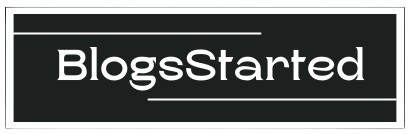My5 is a fantastic on-demand streaming service offering a wide range of TV shows, documentaries, and entertainment programs from Channel 5 and its affiliated channels (5STAR, 5USA, 5SELECT, and 5ACTION). If you’re looking to add this exciting streaming option to your entertainment setup, this guide is for you.
Compatibility is Key
Before jumping in, it’s crucial to confirm your TV’s compatibility with the My5 App. Here’s a list of devices that will let you enjoy My5 directly visiting my5.tv/activate:
Smart TVs: Many modern smart TVs come with the My5 app pre-installed or available in their app stores. Check your TV’s manual or app store. Popular smart TV brands supporting My5 include:
Samsung (2016 models and later)
LG
Sony Android TVs (2016-2018)
Android TVs
Streaming Devices: If your TV isn’t directly compatible, don’t worry! Streaming devices provide a convenient solution. Popular choices include:
Amazon Fire TV Stick
Roku
NowTV
Apple TV
Google Chromecast (for casting from your phone or tablet)
Game Consoles: Some gaming consoles offer access to My5:
PlayStation 4 & 5
Xbox One, Series S and Series X
Sky Devices:
Sky Glass
Sky Stream
Getting the App
Smart TVs:
Navigate to your TV’s app store.
Search for “My5” and download the app.
Launch the My5 app after installation and sign in (or create a free account if you don’t have one).
Streaming Devices
Connect your device to your TV’s HDMI port and set up the network connection.
Locate the device’s app store.
Search for “My5” and install the app.
Follow the on-screen prompts to launch the app and sign in.
Casting with Chromecast
Ensure your smartphone/tablet and Chromecast are connected to the same Wi-Fi network.
Install the My5 app on your mobile device.
Open the app and find a show you wish to watch.
Look for the “Cast” icon and select your Chromecast device to stream to your TV.
Other Options
YouView: On YouView devices, you should find My5 within the on-demand players section.
Freesat and Freeview: My5 may be available on certain Freesat or Freeview set-top boxes. Check your model’s specifications for compatibility.
Troubleshooting and Considerations
Internet Speed: A fast, stable internet connection is essential for a smooth streaming experience on My5.
Outdated Software: If you encounter issues, make sure both your TV/streaming device as well as the My5 app have the latest software updates installed.
Regional Restrictions: My5 is currently available only to residents of the United Kingdom.
You May Also Like-BBC iPlayer on the Big Screen: A Quick Guide to bbc.com/tvcode.
FAQs:
Q: Is the My5 app available on all TVs?
A: No. My5 is available on many modern smart TVs, streaming devices, and select consoles. Check the sections in the previous article or My5’s website for a comprehensive list of supported devices.
Q: How much does the My5 app cost?
A: The My5 app itself is free to download and use. You can enjoy tons of great content with ads. They also offer ad-free streaming with their My5 Exclusive subscription service.
Q: Do I need a TV license to use My5?
A: Yes, you’ll need a valid UK TV license to watch live broadcasts and some on-demand content on My5.
Q: I don’t have a compatible device, can I still watch My5?
A: Possibly! You may be able to watch My5 on your computer or mobile device and cast it to your TV if you own a Chromecast or similar casting device.
Q: I’m having trouble finding the My5 app. What should I do?
A: Double-check that your device is on the list of compatible devices. Try searching through your device’s app store again. If it’s still not there, your device may not support My5 directly.
You May Also Like-Streamlined Access: How to Get Into Discovery Plus with discovery plus.com/link.
Enjoy Your Entertainment!
By following these steps, you should be all set to start streaming a vast array of exciting shows on My5 from the comfort of your couch. Get ready to discover new favorites, revisit classics, and catch up on the latest episodes.
Let me know if you’d like guidance tailored to your specific TV or streaming device – I’m here to help!